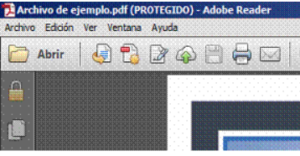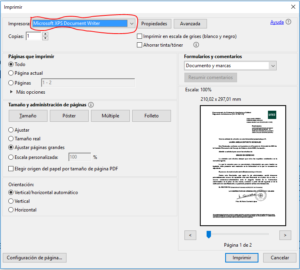Frequently Asked Questions
What is MyAdmin?
MyAdmin, also referred to as the Sede Electrónica in Spanish, is an online tool set up by the Universidad de La Laguna to offer users a secure portal through which they can manage any necessary paperwork & administrative processes.
What can I do via MyAdmin?
You can perform electronic administrative processes online. The formalities and procedures that are available via this tool can be found under ‘List of administrative processes’ > ‘Catalogue of Administrative Processes and blank Application Forms’.
In addition, you can also check on the status of your submissions, receive electronic updates, verify the authenticity of electronic documents, etc.
Any admin processes performed using MyAdmin have the same legal validity as those performed in person, as do any submitted documents.
Is it safe to use?
Yes. All communication is secure and trustworthy. Every piece of information is encrypted and it is possible to guarantee the identity of both parties as it is impossible for third parties to intercept any data being exchanged in either direction (the user – MyAdmin).
How do I start an application?
You will need to use the ULL corporate credentials provided to you in the form of a username and password in order to start an administrative process, to check on the status of outstanding processes, or to catch up on your notifications.
In general, all individuals who have a legal relationship with the Universidad de La Laguna are provided with a username and password in order to access their ULL email account or other electronic services provided by the University that they are authorized to access.
If you do not have a ULL username and password for MyAdmin, you can find out more by clicking on the following link: https://sede.ull.es/en/credenciales/
I have tried to attach additional documents to my file, but I receive an error message saying this action is not possible. Why?
The following message may appear for several reasons:
- Invalid file format: you must upload files in non-editable PDF format, not as editable files. . Check out our tutorial on how to convert files into non-editable PDF format.
- Invalid file size: no more than 50Mb may be uploaded in total.
- Secured PDF: you cannot upload a secured PDF file as it does not support electronic signatures. To check if the PDF is protected, open the document and in title bar you will see the message “SECURED” if it has been protected, as shown in the screenshot below:
To remove the security protection from a PDF, select ‘Print’.
Then save the file onto your computer using the file extension .oxps. Next, open the file and select ‘Print’ followed by ‘PDF creator’.
When can I use the Central Online Registry?
24 hours a day, 365 days a year.
A message will be posted on the Home Page of MyAdmin to advise users when the tool is temporarily out-of-service due to scheduled maintenance or technical problems.
What do I need to be aware of when calculating dates and times for deadlines?
The official date and time shown in MyAdmin appears at the top of the Login and Logout screen. The data and time shown correspond to the official date and time of the Autonomous Community of the Canary Islands, Spain.
It is this date and time that shall be considered legally valid for the purpose of calculating deadlines. The timestamp that is automatically assigned to the Entry in the University’s Electronic Registry shall correspond to the date and time the administrative process is presented in MyAdmin (via the ‘Presentar’/‘Submit’ button) and is valid for Registry and deadline purposes.
How do I know if the ULL has received my application or the documentation I submitted via My Admin?
When submitting an application and supporting documents in MyAdmin, the Electronic Registry will automatically issue an acknowledgement of receipt for said application. This receipt will contain the following details: the data provided by the user, accreditation of the date and time the electronic documents were received, and a reference number for said Entry. This receipt shall be electronically stamped and signed by the Universidad de La Laguna, and shall have full legal validity. It can later be located and referred to by opening the folder ‘My administrative processes’ and accessing the saved copy in the subfolder corresponding to said submission.
How do I view the status of my application and corresponding resolution?
The applicant can find their draft or final application in the folder ‘My administrative processes’ in the corresponding subfolder allocated to said process. Likewise, the user may also use this method to check on the status of their application process (‘My administrative processes’ > ‘Submitted processes’).
Where can I view my messages?
Normally an email will be sent that is tagged as a communication. This type of email will be automatically saved in ‘My Messages’ that can be found in the drop down menu ‘My Account’. In a few circumstances an SMS will be sent to the mobile phone listed in the application form.
What is a notification and how do I know if I have received one?
A notification, together with an acknowledgement of receipt request, is sent to inform a user that s/he has received documents and to ensure that the user has time to correctly carry out any further instructions received from the administration. You can confirm if you have received a notification either by accessing your emails, or by logging into MyAdmin and checking ‘My Account’ > ‘My Notifications’.
What is an ‘notification by means of electronic appearance’?
Using an effective notification system, users receive an alert in the form of an e-Notification to inform them that they have received a message relating to documentation in MyAdmin. You can access this notification by means of electronic appearance in MyAdmin by going to ‘My Account’ > ‘My Notifications’. Notification by electronic appearance refers to electronic access by interested parties to the content of the corresponding administrative proceedings and documents, with said access being recorded. On screen you will see the subject line of the notification, the sender, and also the date and time that it was sent. To access the content of the documents that the notification pertains to, click on ‘Accept’. When you click on this button, an electronic acknowledgement of receipt will automatically be generated to inform the sender of the date and time the notification is viewed.
What is a Secure Verification Code (CSV)?
The CSV, or Secure Verification Code, consists of a set of numbers that are used to identify a document and verify that it matches the original issued by the University.
This code can be found on each and every page of the document together with the Document Identifier, which is a unique code assigned to each electronic document. Both the CSV and the Document Identifier are used to verify a document’s authenticity.
What is a CSV used for?
A CSV allows us to check the authenticity, integrity and validity of an electronic document originally issued by the University. This function is very useful when members of the public have printed off a copy of the electronic document issued by the University and present it in other organisations or institutions as it enables the document to be cross referenced and checks can be performed by the receiving entity to ensure that the document has not been altered in any manner.
How can I verify a document using the CSV?
It is possible to perform CSV verification by accessing ‘Services’ / ‘Servicios’ in the main menu in MyAdmin, and then selecting ‘Verification of documents with CSV’ from the drop down menu.
On the next page you will be asked to type in the CSV identifier of the document. After clicking ‘Verify’ / ‘Verificar’, you will be able to view the original document issued by the University and check that it matches the copy you have.